Import License Records
The Import License Records Task allows you to import license details. You can import data from a MLS![]() A report used by Microsoft to analyze an organization's license entitlement. file or the .XML License Dashboard License Records template. License Manager is able to recognize the file type you have chosen to import.
A report used by Microsoft to analyze an organization's license entitlement. file or the .XML License Dashboard License Records template. License Manager is able to recognize the file type you have chosen to import.
Please note, the License Dashboard License Records.xltx template is provided with the License Manager install files. This can be found in C:\Programs Files\License Dashboard\License Manager\Templates or C:\Programs Files (x86)\License Dashboard\License Manager\Templates. Use this template to import license records data into License Manager. Open the Excel file, complete the required fields and save it as a .XML file to import into License Manager.
- Click Import License Records in the Tasks list. The Import License Records window is displayed.
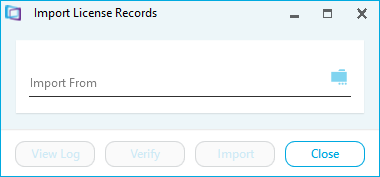
- Click the folder icon.
- Navigate to where the import file is saved. Select it and click Open. The Import License Records window displays additional details relating to the import file.
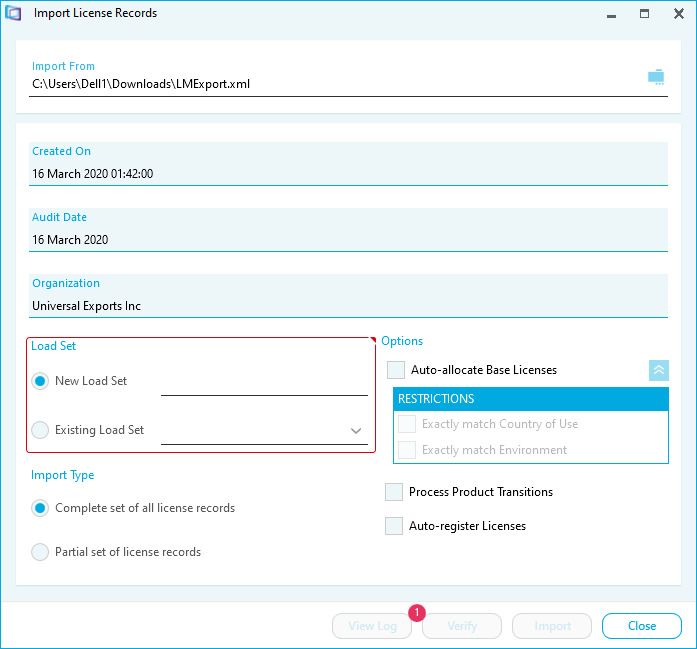
- Select the Load Set option.
- Select New Load Set if the data is a new load set and type a name.
- Select Existing Load Set if the data replicates and previous load set and select the name from the list.
- Select the Import Type option.
- Select Complete set of all license records if the data will replace the current data in the license records page
- Select Partial set of license records if the data will be dded to the current data in the license records page
- Select the Options:
- Tick Auto-allocate Base Licenses to automatically allocate base licenses to upgrade or maintenance licenses on completion of the import:
- Tick Exactly match country of use to restrict the auto allocate process to base licenses that match the country of use on the upgrade or maintenance license.
- Tick Exactly match environment to restrict the auto allocate process to base licenses that match the environment on the upgrade or maintenance license.
- Tick Process Product Transitions to process product transitions on completion of the import.
- Tick Auto register licenses to automatically register licenses on completion of the import.
- Tick Auto-allocate Base Licenses to automatically allocate base licenses to upgrade or maintenance licenses on completion of the import:
- Click Verify
- Click Import. A confirmation message is displayed.
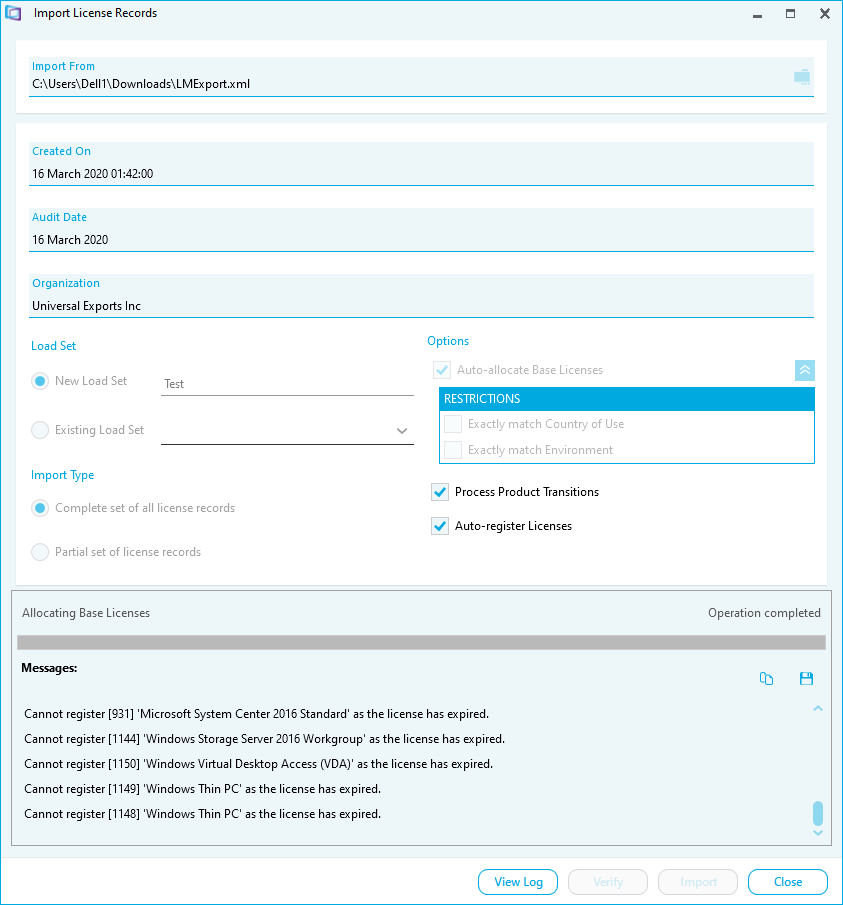
- Click View Log to view the log file for the import.
- Click Close.